
Search history
Clear allSearch by image
XDrag and drop an image here or upload an image
Max 5MB per image
UploadSign In | Join

Search history
Clear allSearch by image
XDrag and drop an image here or upload an image
Max 5MB per image
UploadSign In | Join
X Email Mobile
Price Negotiable
A new item has been added to your Shopping Cart. You now have items in your Shopping Cart.
Shenzhen Pengyangda Digital Porduct Co. Ltd. 14yr.
Contacts:张许昌 Chat
Mobile:86-13868974929
E-mail:2424561255@QQ.COM






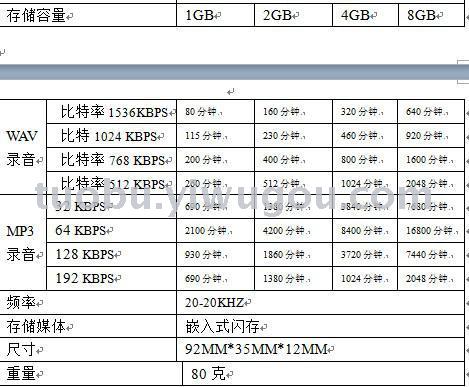 Random other accessories: Instruction manual (including warranty card),USBCable, Headphones,LINE-INLine
Random other accessories: Instruction manual (including warranty card),USBCable, Headphones,LINE-INLine
Product features
Zinc alloy die casting molded shell
※ Recording Time Setting Function
※ Recording Indicator Light On/Off Function
※ Automatic recording and low voltage saving function
※ Built-in high sensitivity dual microphones
Stereo Recording Function
※ A-B repeat function
※ Recording Gain Function Setting
※ MP3 music playback function
※ Dual-core Stereo Noise Reduction Recording
Line-In Recording Function
Power on/off:
Turn the "Power Switch" to the ON position to automatically power on the device, and long-press the Play button for a soft shutdown. To perform a soft reboot, long-press the button in the soft shutdown state.
When the machine is in power-on mode, press and hold the play button for a long time to turn it off. If you do not use the machine for a long time, please perform a soft shutdown by turning off the power switch, and then turn it off completely. (Please do not turn off the power switch directly when recording or playing music to avoid damaging the files).
Recording:
Press the 'One-Key Recording' button briefly to enter the recording state and start recording immediately when the machine is in power-on mode. During the recording process, pressing the 'One-Key Recording' button briefly pauses the recording, and the recording indicator light flashes. (Note: To record when playing music or recording files, you must first 'pause' the playback.)
Save Recording: During the recording process, press the "M menu" key briefly to save the recording. After saving the recording, you can directly press the "back" key to play the current recording.
Recording Settings:
Enter the recording interface and press the 'short press' or 'key' to select 'Recording Settings'. Press the 'short press' or 'key' again to enter the settings with options including 'Recording Mode', 'Recording Format', 'Recording Quality', 'Recording Source', 'Recording Listen', 'VOR Voice Control/LINE-IN Track Split', 'MIC Recording Quality', and 'MIC Sensitivity'.
Recording Mode / (Standard Recording / Dual-Core Noise Reduction): Press the " or "- key to select the recording mode setting, press the "- key to enter, and then press the " or "- key to select "Standard Recording" or "Dual-Core Noise Reduction Recording" according to your needs. Press the "- key to confirm your selection. (Standard Recording saves files with the REC naming, and Dual-Core Noise Reduction saves files with the RNC naming).
Recording format: Press the " or " key to select the recording format, press the " or " key to enter, then press the " or " key according to your needs to choose "WAV or MP3" format, and press the " key to confirm the selection.
Recording Quality: Press the " or " key to select the recording quality, press the " or " key to enter, and then press the " or " key to select "512KBPS" or "1024KBPS" according to your needs. Press the " or " key to confirm your selection.
Record Source/LIN-IN Recording: Press the " or " key to select the recording source, press the " key to enter, then press the " or " key to select "LINE-IN" or "Microphone" recording, and press the " key to confirm the selection. (The file saved for LIN-IN recording is named with the extension ".lin".)
Recording Listen: Press the " or " key to select Recording Listen, press the " or " key to enter, and then press the " or " key to select "On" or "Off" according to your needs. Press the " or " key again to confirm your selection.
VOR voice control / LINE-IN track split: Press the " or " key to select VOR voice control / LINE-IN track split, press the " or " key to enter, and then press the " or " key to select "normal mode" or "VOR voice control mode" according to your needs. Recording: Press the " or " key to confirm the selection. (Note: When set to VOR voice control mode, the VOR voice control function is used when recording with MIC. The automatic track split function is used when recording with LINE-IN).
MIC Sensitivity: Press and hold the ' or ' key to select MIC sensitivity. Press and hold the ' or ' key to enter, then press the ' or ' key again to select the required setting. Record by pressing the ' or ' key to confirm the selection.
Timed Recording:
1. Select "Timed Recording" by short pressing the "key to enter, and then short press the "or" key to select "Timed Recording (On/Off)". To turn on or off "Timed Recording," short press the "key to select "On" or "Off," and then short press the "key to confirm your selection.
2. Start Time Setup: Select the start time, press the "M menu" key briefly to enter, then press the " or " key to set the clock. After setting, press the "M menu" key briefly to highlight the minute icon, then press the " or " key to set the minutes. After setting, press the "M menu" key briefly to confirm and return to the previous menu level.
3. End Time Setup: Please refer to the method for setting the start time.
4. Timed Recording Cycle: Choose Single, Daily, or Workdays.
One-time setting: Select one-time recording by pressing the "record" key briefly. At this time, the date on the screen will be displayed in red. Press "or" to select the date, and then press "M" briefly to display the month in red. Press "or" to set the number of months you need, and then press "M menu" briefly to display the year in red. Press "or" to select the year you need, and then press "M" briefly to confirm the setting. The setting is complete. (The saved file name for timed recording is named TMREC.) Note: After setting the timed recording or alarm, please turn off the machine or return to the main interface, or the setting will not take effect.
Alarm clock: The method of setting the alarm clock can be referred to the setting of the timer recording.
Music playback:
Press and hold the power button to turn on the device. Press the 'Music' button to select it, then press the 'Confirm' button to confirm. After that, select 'All Tracks' and press the 'Confirm' button again to enter. Select the music file you want to play by pressing the 'Or' button, then press the 'Play' button to start playing. During the playback, press the 'Or' button to pause. Press the 'Or' button again to resume playing.
Recording Play:
Press and hold the power button to turn on the device. Press the ' or ' key to select 'Recording'. Press the ' or ' key to confirm and enter. Select 'Recording Library' and press the ' or ' key to confirm. Press the ' or ' key to select the recording file you want to play. Press the ' or ' key to start playing. During playback, press the ' or ' key to pause. Press the ' or ' key again to resume playing.
Volume adjustment:
Play music or a recording by pressing VOL- or VOL+ to adjust the volume.
Track Switch/Fast Forward, Fast Reverse:
Long press the " or " key to fast forward or rewind when playing audio or music, and short press the " or " key to switch to the previous track or next track.
AB Repeat Adjustment:
When playing music or recording files, press the "one-key recording" button once to select the start point of AB repeat listening. At this time, the screen A begins to blink. Press the "one-key recording" button again to select the end point of AB repeat listening. At this time, the screen B begins to blink. Press the "one-key recording" button again to start the repeat listening of this section of the file. During the repeat listening process, press the "one-key recording" button briefly to exit the repeat listening mode.
Play Mode Settings:
During the process of playing music or recording, long-press the 'VOL' key to enter the sub-interface. There are settings such as 'play mode', 'sound settings', and 'timed shutdown settings'. You can short-press the ' or ' key to select the desired setting item, and then short-press the ' or ' key to confirm and enter the settings you need.
Play mode can be set: repeat mode (single track repeat, all repeat, browse play).
Sound settings can be set: equalizer, variable speed playback, volume limit function.
File Deletion:
Delete music: In the paused music playing state, long-press the "VOL" key to enter the list, then press the up/down track key to select "delete," or "select delete," and then press the "key again to confirm. After entering, select "YES"/"NO" and then press the "key again to confirm the deletion. Note: This machine can only delete a single music file.
Delete recording: When in the recording interface, tap the "-" key to enter, tap the "or "key to select the recording library, then tap the "-" key to enter, tap the "or "key to select all deletions, tap the "-" key to confirm.
Delete a single recording file: Select the file you want to delete in the recording library, long-press the "VOL" key to enter the list, and then press the up/down track key "or" to select delete. Press the "key again to confirm, and then select YES/NO to confirm the deletion. (You can also long-press the VOL key when paused to delete the current file.)
Note: Please back up important files before deleting them.
System Settings:
Playback Settings: Press and hold the "." or "Select" button to enter the settings, then press the "Short Cut" button to select the "Play Mode" and then press the "Short Cut" button again to set the repeat mode and shuffle play.
Sound Settings:
1. Equalizer: Press the " or " key to enter the equalizer (includes rock, funk, jazz, classical... etc. sound effects options). Press the " or " key to select "Sound Settings" and then press the " or " key to enter. Press the " or " key to select the desired setting, then press the " or " key to confirm.
Volume Limit: In the sound settings, select volume limit and press the " or " key to adjust the maximum volume limit for playback of recordings/music output. Press the " key briefly to confirm your selection.
Timed Shutdown: Press the 'or' key to select 'Timed Shutdown' and then press the 'or' key to set the desired time. (The maximum time can be set to 99 minutes). After setting, press the 'key to confirm.
Display settings: Press the 'Display Settings' or 'Select' button to enter the 'Display Settings' menu.
Date and Time: Press " or "Select" to enter "Date and Time" and then press ".
Set time: Refer to the method for setting the scheduled recording time.
Language: Press the 'Language' or 'Select Language' button to enter, then press the 'Shortcut' or 'Select' button again.
Select the desired language, then press the 'OK' button to confirm.
Information: Press the 'Shortcut' or 'Select' 'Information' 'Shortcut' key to enter. You can view player information, disk space, and supported file types.
Formatting Settings: Press " or "Formatting Settings" briefly to format the machine. (Note: Please back up important files before formatting to avoid any loss).
Factory Reset: Press " or "Select" to reset the machine to its original factory settings.
Note::This machine can be short-pressed during the setting operation.MPress the menu key to return to the previous menu level, or long-press the menu key to directly return to the main interface.
Update time:
TOP