
Search history
Clear allSearch by image
XDrag and drop an image here or upload an image
Max 5MB per image
UploadSign In | Join

Search history
Clear allSearch by image
XDrag and drop an image here or upload an image
Max 5MB per image
UploadSign In | Join
X Email Mobile
A new item has been added to your Shopping Cart. You now have items in your Shopping Cart.
1. Earphone parameters
bluetooth version: V5.0 + EDR
wireless frequency: 2.4GHz
supported protocols: HFP1.7/A2DP1.3 // AVRCP1.6/cable, BDR/BLE
transmission Distance: 10 meters
battery capacity: 110mAh
charging voltage/current: 5V/1A
playback/Talk time: about 10 hours
charging time: about 2 hours
standby time: 120 hours
speaker impedance: & phi;8MM 32Ω
microphone head sensitivity:-42Db
operating temperature:-10-50 ℃
gross weight: 4G * 2
2. Charging bin parameters
input voltage/current: 5V/1A
battery capacity: 950mAh
3. Packing materials
packing quantity: 100 pcs/carton
machine set Gross weight: 195g
net Weight: 19.5g
gross weight: 20.5kg
packing size: 40.5*35 * 50cm
4. Product list
headset * 2. Charging bin * 1. Charging cable * 1. Ear cap * 4. Manual * 1
specifications:
1. Bluetooth version: V5.0 + EDR
2. Supported: HFP1.7, 1.2,A2DP1.3,AVRCP1.6, platinum, BDR/BLE
3. Bluetooth operating frequency: 2.402GHz-2.480GHz
4. Receiving distance range:≤ 10 meters
5. Audio signal-to-noise ratio S/N:≥ 100dB
6. Battery Battery: lithium Battery-3.7V, 100mAh
7. Microphone MIC: silicon microphone,-42dB ± 3DB,
8. Call/Play time: about 8-10 hours (the real usage time depends on the type and volume requirements of the song, 80% volume)
9. Charging time: headset charging 1-1.5 hours, charging set 2 hours
charging case Battery capacity:
1: Battery capacity: charging set 950 mA
2: charging voltage: 5V/0.75A
3: charging port: USB
4: charge the earphone: 4-5 times
next Song/volume "+": short Press volume plus, long press a song
previous Song/volume "-": short Press volume reduction, long press the previous song
MFB multi-function key
answer/Hang Up Click the MFB multi-function key of any headset once
refuse to hear when calling: Quickly double-click the MFB multi-function key of any headset twice
start Siri: in the waiting state, press the MFB multi-function key of any earphone for about 1 second, and hear a "beep" to wake up Siri.
By default, the left side of the headset L is the host, and the right side of the headset R is Auxiliary,
operating Instructions
TWS ear pair and mobile phone connection matching procedure (first connection)
1:L/R headphones are picked up from the charging bin and automatically turned on. The indicator light is red and blue alternately flashing. The team is successfully formed. The R headset indicator light is off. The L headset indicator light is red and blue alternately flashing, open the mobile phone device to search for the headset pairing name "PowerHBQ pro" and click connect pairing.
2: Turn on manually, and press the L/R headset MFB multi-function key for about 2 seconds at the same time. When you see that the blue light of the indicator light is on, the headset automatically forms a team. The team is successfully formed, and the R headset indicator light is off, L The headset indicator light flashes red and blue alternately. Turn on the mobile phone device to search for the headset pairing name "PowerHBQ pro" and click connect pairing.
If there are LR headphones that cannot be grouped together by wireless, please restore the original factory settings.
Automatic connection
after the connection is successful for the first time, the phone will be automatically connected to the last phone when it is used next time.
Single-ear connection pairing procedure
1:L the earphone is picked up from the charging bin and automatically turned on. The earphone TWS is paired with the mobile phone, and the earphone will be connected to the mobile phone by itself.
2: For the first time, L headphones are picked up from the charging bin and turned on automatically/Manually. L headphones indicator light flashes red and blue alternately. Turn on the mobile phone device to search for the headset matching name "PowerHBQ pro", click Connect. Pick up the R headset and turn it on automatically/Manually. The R headset will look for the L headset to form a team. At this time, it will also become a wireless TWS headset.
3: when using it for the first time, the R headset is picked up from the charging bin and turned on automatically/Manually. The R headset indicator light flashes red and blue alternately. Turn on the mobile phone device to search for the headset matching name "PowerHBQ pro", click Connect. Pick up the L headset again to turn on automatically/manually, and the R headset and L headset cannot form a team. At this time, it also becomes two single-ear mode headphones.
4: If a team has ever connected the TWS headset to the mobile phone, the R headset is connected to the mobile phone in one ear. After the phone is turned off, press the MFB for a long time to turn on the phone at the same time. The connection will give priority to connecting the mobile phone device in the default TWS mode.
When one ear is used or the other ear cannot form a team due to unknown reasons, one earphone cannot be used (blue light breathing state appears on one side, or red and blue flashing alternately appears on both sides at the same time), please do the following to restore the original factory settings: take out the L/R headset from the charging bin and press the MFB button for three seconds to shut down (the red light flashes three times), and press the MFB button for the L/R headset at the same time. Do not let go, after 9 seconds (L and R headphones will turn on red and blue lights for two times), they will automatically shut down and let go. At this time, put the headset back to the charging bin and pick it up again, or manually turn it on, and see that the blue lights of the two machines appear at the same time as the breathing state (that is, the team formation State) after about 1.5 seconds, the team formation is successful, after the team is successfully formed, the L earphone is red and blue, and the R earphone light is off.
After restoring the original settings, you need to re-pair the phone. First, clear the phone Bluetooth my device: PowerHBQ pro. My device searches for the headset matching name "PowerHBQ pro" again ", search for the headset pairing name" PowerHBQ pro "and click the link.
Common problems during use
how to charge?
(First use-make sure 2 headphones and charging set of electricity are full)
charge charging set
connect the USB port on one side of USB cable with charging set, and connect the plug adapter on the other end (or plug the USB output into the PC or computer), it will start charging, when charging, LED digital display Display Power
charging headphones
1. Make sure that charging set of the electricity is full (or connect these USB cable to charge as mentioned in the description)
2. Put the earphone into the charging slot correctly, cover the charging set lid, and it will start charging the earphone. (You can charge charging set and headphones at the same time; You can also fill charging set first, then use charging set to charge headphones. Once the headset is full, charging set will automatically power off, and the LED lights of the headset will also be off)
how to turn on/off headphones?
Power on: press and hold the MFB multi-function key for about 2 seconds until the earphone LED light flashes blue, and there will be a "power on" prompt tone at the same time; (or take out the earphone from charging set, it will automatically power on)
shutdown: press and hold the multi-function key for about 5 seconds until the earphone LED light flashes red, and after two beeps, there will be a "shutdown" tone. (Or put the headset back to charging set, it will automatically shut down)
after using the headset for a period of time, sweat/air oxidation occurs, and a headset cannot be charged or turned on. First, clean the headset with alcohol and cloth, three copper thimbles of copper cylinder and charging set, it can be solved
how can I pair a pair of headphones with my mobile phone?
(1) pair the headphones first:
method 1: Take out the headphones from charging set and they will automatically turn on and pair with each other;
method 2: press and hold the MFB function key of 2 headphones at the same time for about 2 seconds to turn on, (the headphone LED will flash blue) and then they will automatically pair with each other. (Once they pair each other successfully, one headphone light will go out, and the other headphone LED light will flash red and blue alternately, and will not stop)
(2) Connect device: now turn on the Bluetooth settings on your phone, search and select "POwerHBQ Pro" to connect. At this time, you will hear the "connected" tone.
Note:
1. When you put the earphones back to charging set, they will turn off and start charging; If you take them out again, they will automatically turn on and automatically pair with each other.
2. When using double earphone mode, the left channel of L headset is the host, and the right channel of R headset is the pair. If you put auxiliary back to charging set, the host will continue to work in single ear mode.
Safety Prevention
high quality headphones, in order to prolong the service life, please refer to the instructions:
1. Please keep this product away from high temperature, high humidity and corrosive environment.
2. Please prevent this product from being hit, dropped, bent, soaked, etc.
3. Please do not remove the earphone or charging set.
4. Please do not allow this product to be overcharged all the time, which will reduce the service life.
5. If it causes any discomfort or pain, please stop using this product.
6. Use a DC 5V-1A adapter certified by a regulated manufacturer.
Repeated charging and discharging of headphones will lead to the decrease of battery performance over time, which is normal for all rechargeable electronic products.
There are:
1.2 Bluetooth earphones
2. Charging Set 1
3.1 USB charging cable
4. Additional ear cap 2 pairs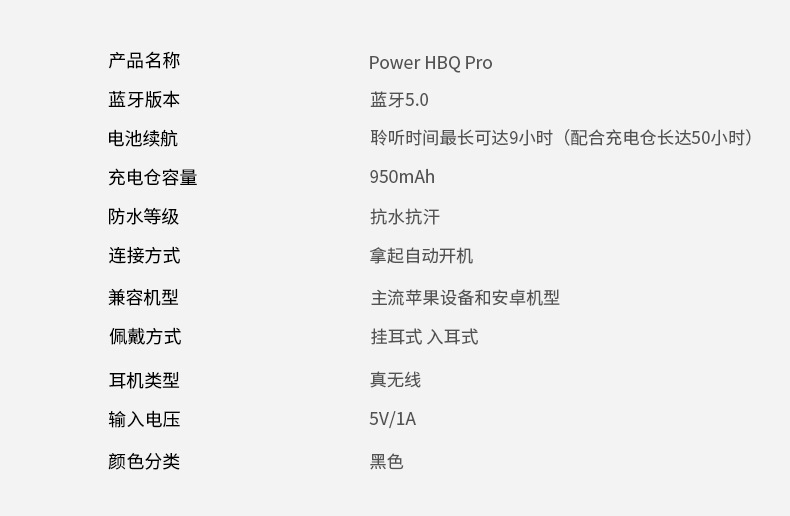



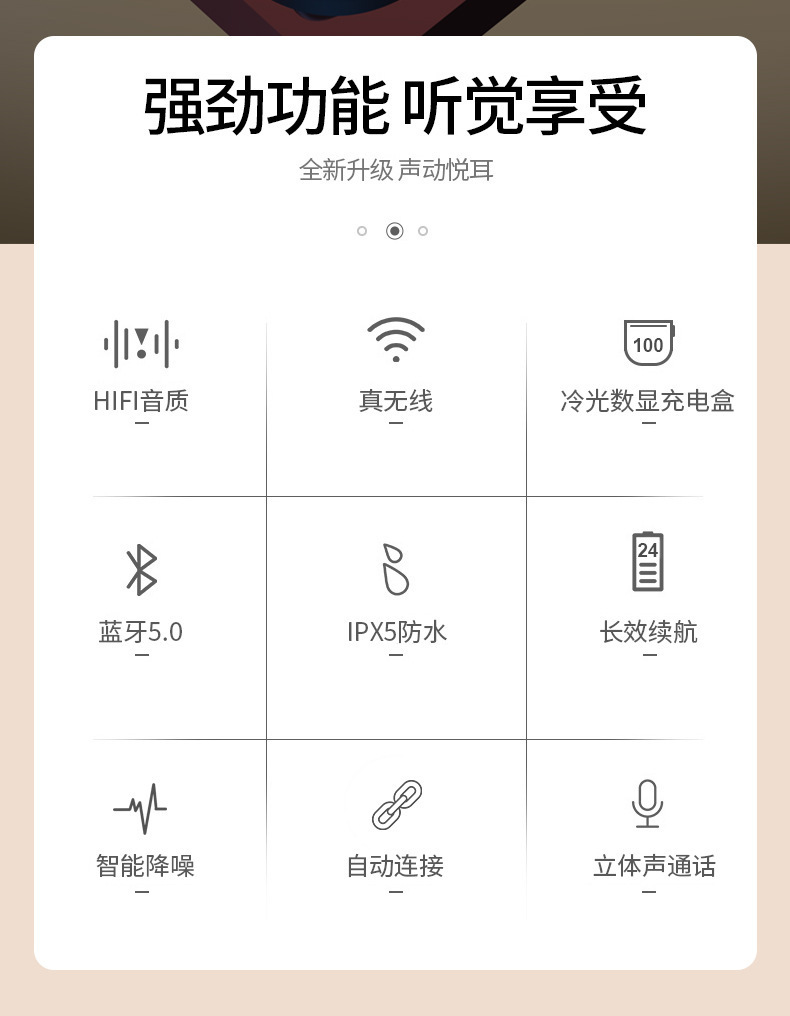





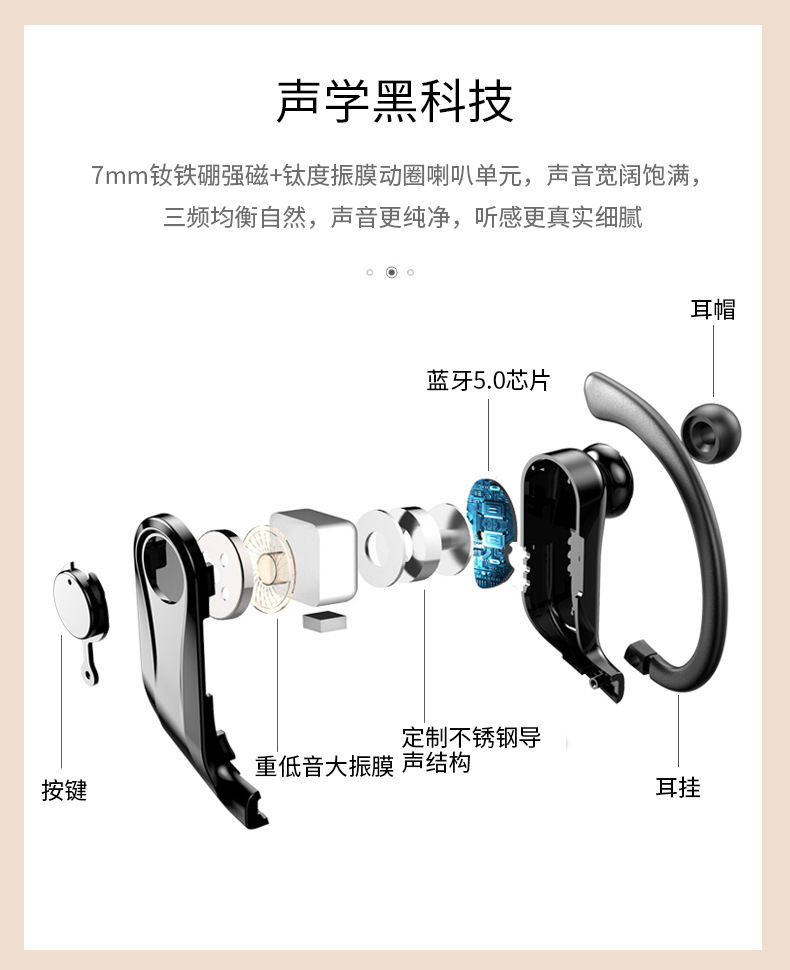
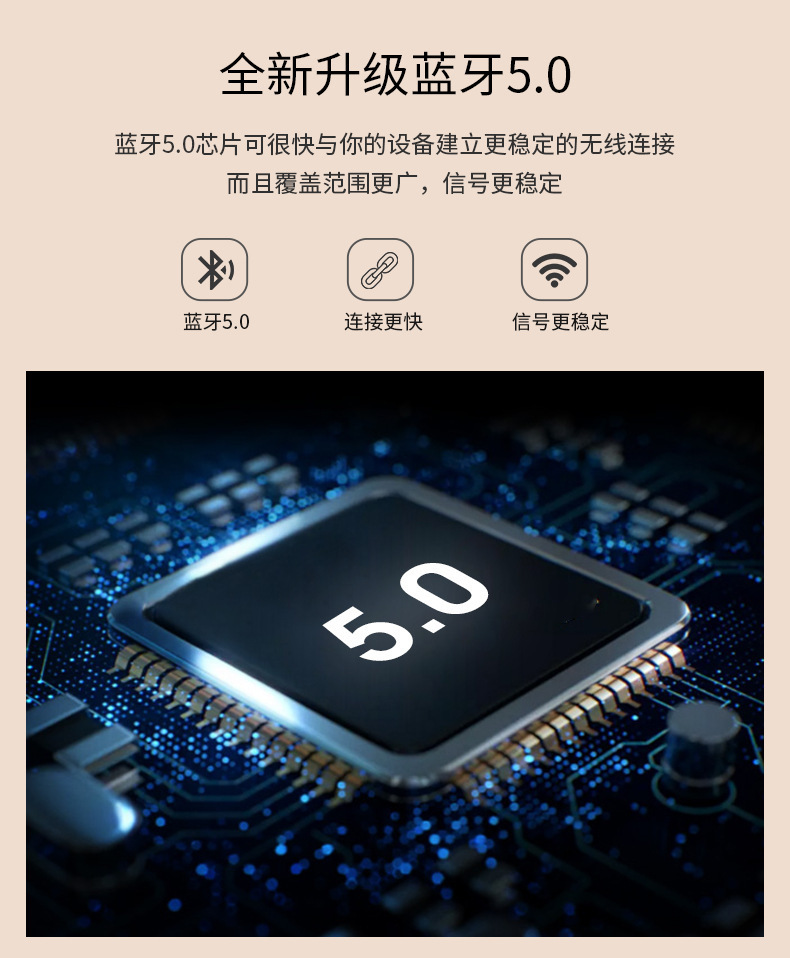
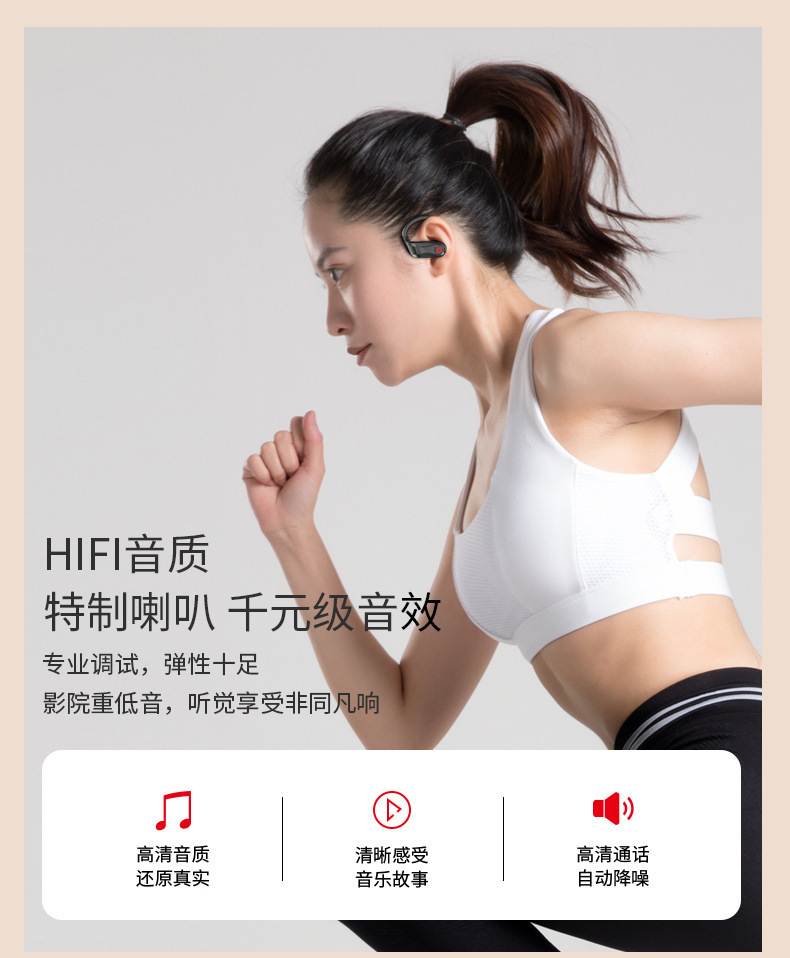


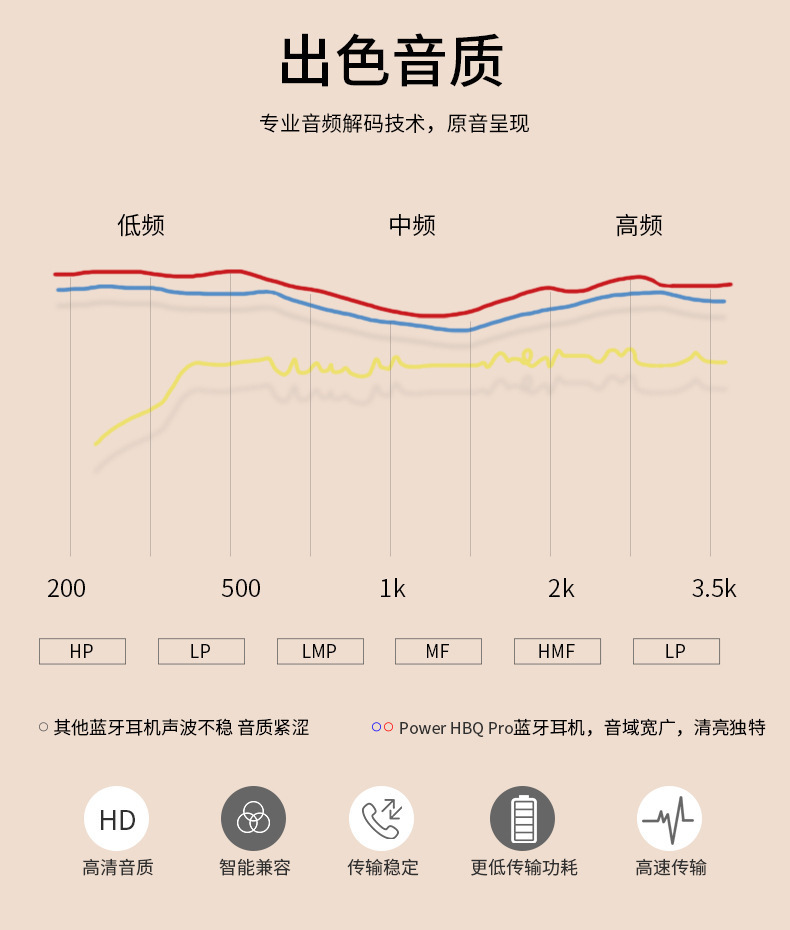


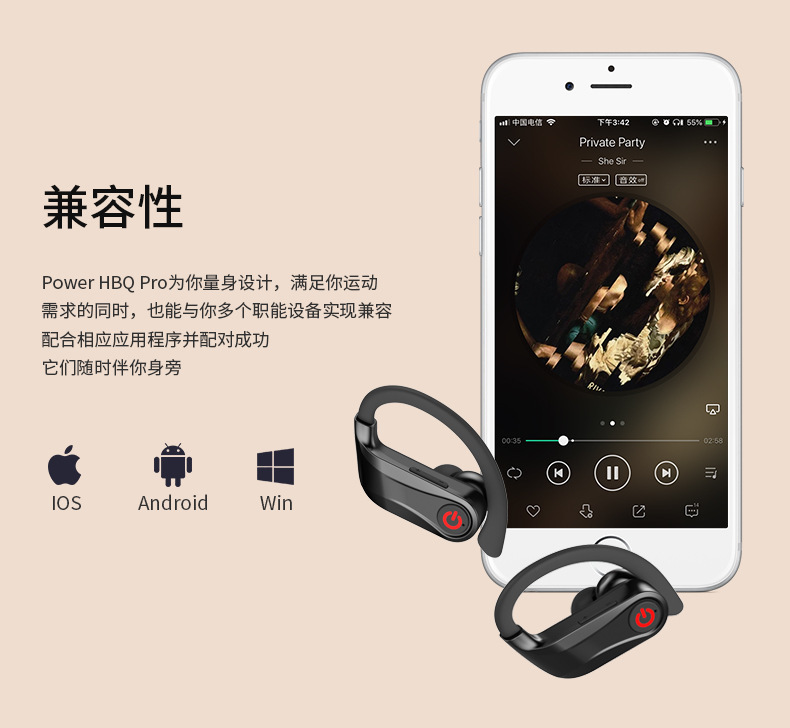
Update time:
TOP