
Search history
Clear allSearch by image
XDrag and drop an image here or upload an image
Max 5MB per image
UploadSign In | Join

Search history
Clear allSearch by image
XDrag and drop an image here or upload an image
Max 5MB per image
UploadSign In | Join
X Email Mobile
| rsh-op003-wifi | ¥0.0 | 99817 piece available |
|
A new item has been added to your Shopping Cart. You now have items in your Shopping Cart.
The smart socket is connected to the internet via WiFi wireless network. You can control the socket from anywhere with an internet connection using your smartphone, and check the on/off status of the smart socket. You can control any electrical devices plugged into the socket, such as fans, lights, water heaters, fountains, etc. from either the local network or a remote network. The socket has a timer function and a scheduling function.
Smart plugs can be controlled to switch on and off through voice commands after connecting to Amazon, Echo, or Google Home.
Product Parameters
Function - Mobile Control, Switch, Countdown, Timer.
Power: 16A
Rated power: 1000-3840W
Input Voltage: 100V-240V
Output Voltage: 100V 240V
Communication: WiFi (2.4GHz) IEEE 802.11b/g/n+
Bluetooth Certification: CE/RHS
Overload Protection: Standby
Application Support: ISO 8.0 or Android 4.2 and higher versions
Shell Material: PC Plastic + VMQ Silicone
Working temperature: -10°C to 50°C
Product size (mm): 50*50*66
Packing Size (mm): 56 * 56 * 88
Steps
A、 One-click configuration
1. Please connect the product socket to the power source, and wait for the indicator light to flash rapidly, or press the power button for 5 seconds until the indicator light flashes (every 2 seconds).
2. Connect the mobile phone to WiFi and confirm success.
3. Open the app, click the Add icon in the upper right corner of the device list, and select "socket" to enter the device configuration interface.
4. Click 'Please confirm the indicator light is flashing,' enter the password of the WiFi connected to the current mobile phone, and then click 'Confirm.'
5. Waiting for configuration. After configuration is successful, click 'Complete' to jump to the socket functionality interface.
B. AP Configuration
AP configuration is an auxiliary configuration mode. If the one-button configuration fails, you can use AP configuration. The method is as follows:
1. Press the open key for 5 seconds, and the indicator light will blink slowly (on for 2 seconds, off for 2 seconds).
2. Open the app, click the Add icon in the upper right corner of the device list, select "socket" to enter the device configuration interface, and then click the upper right corner of "compatibility mode" to enter the AP configuration interface.
3. Click 'Please confirm the indicator light blinks slowly', enter the current WiFi password of the phone, and then click 'Confirm'.
4. Click 'Connect' to navigate to the WiFi list interface. Select 'smartlife xxx' and click 'Connect'.
5. Tap the back button on your phone and wait for the configuration. After the configuration is successful, click "Finish" to jump to the socket functionality interface.
3. Warnings and Precautions
1. The plug must be fully inserted into the wall socket.
2. Do not insert wires or other tools into the outlet.
3. During the operation process, if there is RF interference, the socket may not work.
4. Please ensure the current does not exceed 16A.
5. Keep out of the reach of children.
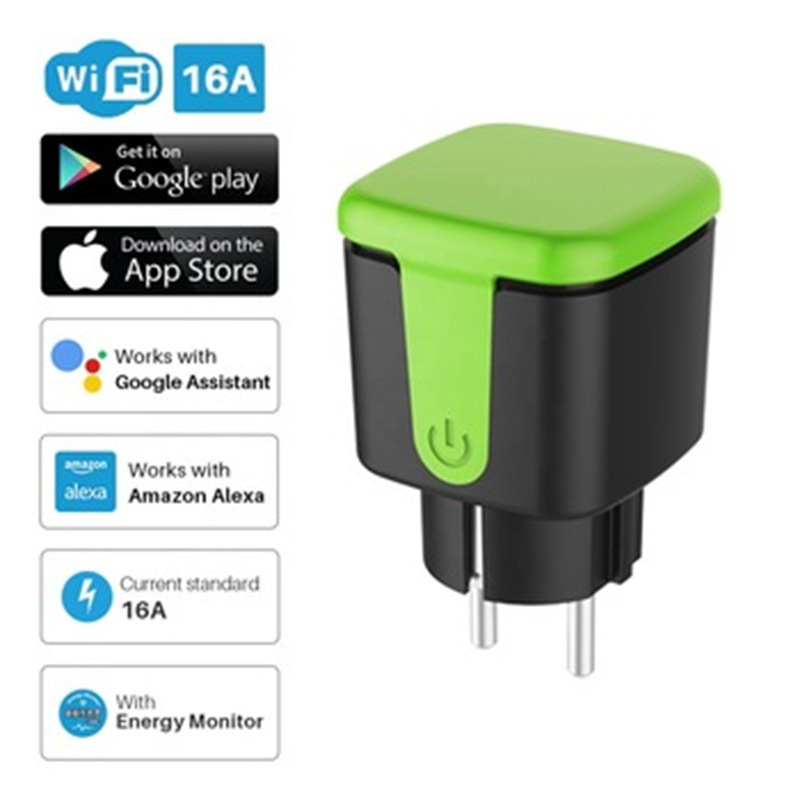



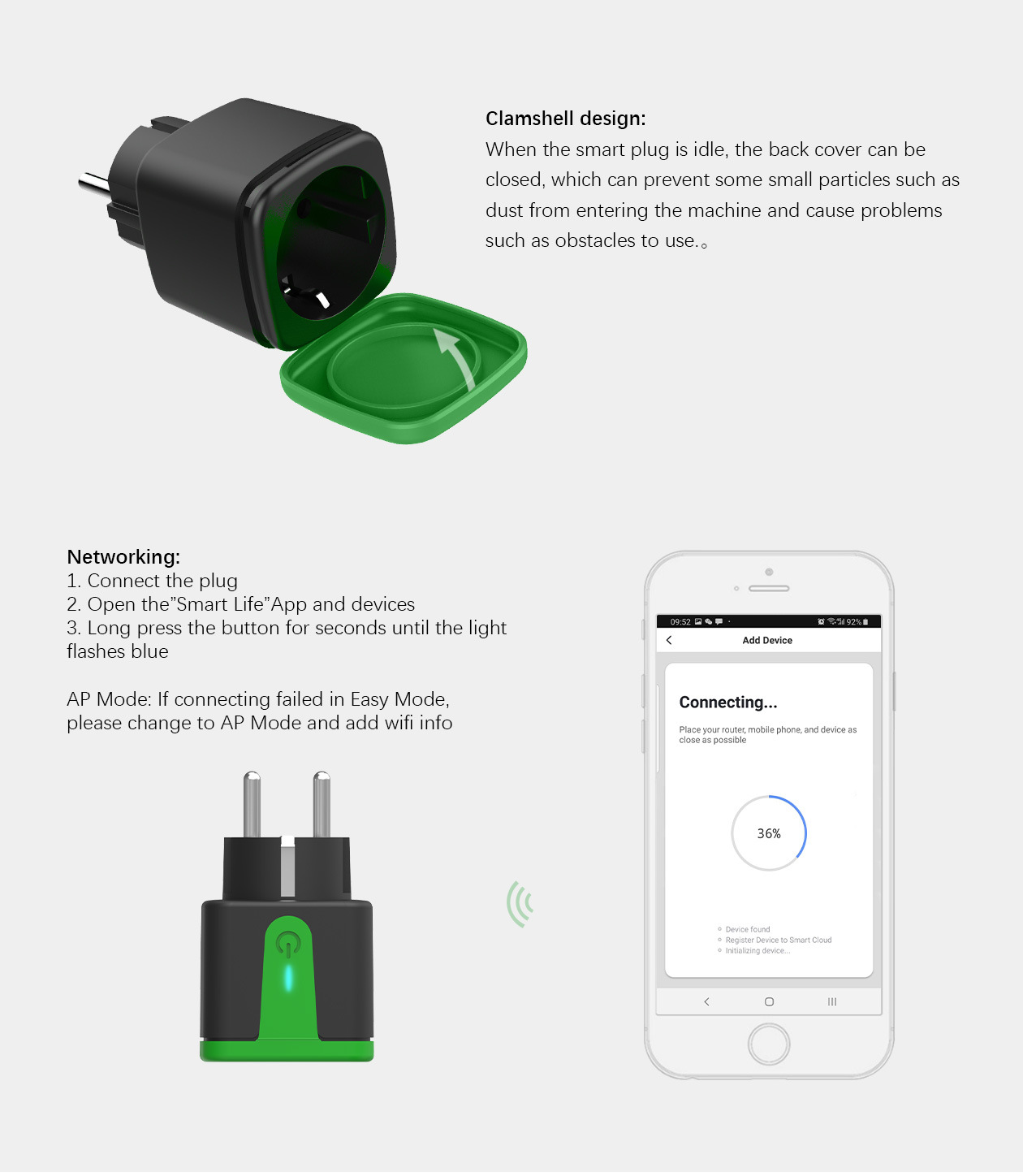
Update time:
TOP